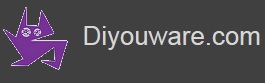DiyouPCB – Assembling the Y-axis gantry
Before assembling the Y-axis gantry you need to assemble some parts.
Assembling the Y-belt tensioner
Parts required:
|
Quantity |
Material |
|
|
1 |
Y-Belt Tensioner |
|
|
1 |
Idle Pulley Shaft (6 (D) x 20mm (L)) |
|
|
1 |
Bronze bushing bearing 6mm(d)x10mm(D)x12mm(L) |
|
|
2 |
Drop of oil |
|
Clean the shaft housing of chaffs and check that you can insert the shaft into. If necessary, fix the shaft housing with the soldering iron.

Then apply a drop of oil on the shaft and another into the bronze bearing.
Insert the shaft in the bronze bearing and press both into the tensioner's housing, pushing them until the end.

Check that the pulley rotates freely and without friction.

Assembling the X-axis right-carriage
Parts required:
|
Quantity |
Material |
|
|
1 |
Assembled Y-Belt Tensioner |
 |
|
1 |
X carriage - split A |
|
|
1 |
X carriage - split B |
|
|
2 |
Flanged bronze bushing bearings 6mm(d)x10mm(D)x14mm(D'x15mm(L) |
|
|
2 |
DH2C-C5PA Microswitches or similar |
 |
|
2 |
15mm springs |
|
|
2 |
150mm thin electrical wire, green |
|
|
2 |
150mm thin electrical, blue |
|
|
1 |
Some drops of oil |
|
|
2 |
M3 x 8mm Socket Head Cap Screw Allen Bolts |
|
|
5 |
M3 x 12.5mm Socket Head Cap Screw Allen Bolts |
|
|
2 |
M3 x 25mm Socket Head Cap Screw Allen Bolts |
|
|
1 |
M3 x 20mm Socket Head Cap Screw Allen Bolts |
|
|
8 |
M3 Nuts |
|
The Y-axis gantry is built with two identical plastic carriages that slide on the X-axis shafts. Each carriage is composed of two parts: the split A and split B. The split A has our logo engraved (the Diyouware cat) and the B part holds the nuts' housing. Both carriages are identical so you should have two parts of the split A and two of split B.
Locate the four pieces of the two carriages and check that they fit in pairs. Remove chaffs and printer support material and check that the holes has the proper diameter to house shafts, screws and bearings.
We'll start with the "right-hand" carriage that incorporates the Y-axis belt tensioner and end-stops microswitches.
Attention: The microswitches that we used in our prototype and that appear in the pictures were extracted from a DVD player but the printer was designed to use the DH2C-C5PA (or similar) that have the following aspect:

You can use these type or, as we did, remove some microswitches from a DVD reader.
To begin you must choose two splits (one A and one B) that you will use to build the right-carriage.

Then using the soldering iron insert the nuts on their housing on split B.

The micros-switches are installed in two housings of the right-carriage. The left-carriage (which host the Y stepper motor) does not have micros-switches.
Before assemble the carriage, first install the wiring: two wires for each switch. In the pictures, the wires of the Y-axis switch are green and the X-axis wires are blue.
We'll start with the Y-axis microswitch. First enter the two green wires into the "track" provided inside split B and that passes below the X-shaft hollow.


Check If the track has some chaffs inside or is plugged and use a piece of thin steel wire to increase the diameter if needed.
Then "weld" with a little plastic the Y-microswitch into the his housing (melt the plastic with the soldering iron with much care not to heat it up). Do not use glue here because you could paste the switch contacts.


Now assemble the X-axis microswitch. It's located at the bottom of the split A of the right-carriage. The housing would be plugged with printing support material. The support material is a very thin plastic that 3D printer uses where the piece does not touch the printing surface. It is easily removed with a knife. Review it also with the soldering iron.

Once removed, install the X-microswitch in a similar way we did it with Y-switch.
Please, be aware that X-axis microswitch wires don't go through a track. Instead they go through a rectangular window planned for the ribbon cable.

The Y-wires should go through the tracks provided in the plastic part and go inside the rectangular window, toward the split B (the split with the nuts) that point inside the carriage. Both parts should fit well. Take care you don't sandwich the wires.


Place the bronze bearings in their housings as you can see in the following picture:

And insert the bolts (M3 x 8mm) that join the carriage to the aluminum plate.

Close the two sides of the carriage together and redirect the wires toward the B-side, as we pointed out earlier.

Check that the aluminum plate fits perfectly with the screws and housing. Adjust the housing if needed, melting plastic with the soldering iron.


Remove the plate because we are not going to attach it yet.
The closed carriage will be more or less as in the following picture:

Then, holding the closed carriage with one hand, screw the bolts (M3 x 12.5mm) that bind both sides. They are five: the two on the left and the three in the center which form a triangle. Don't screw now the three on the right as they are the bolts for the belt tensioner that you will install later.

The Y-belt tensioner uses two springs to keep the belt always tight.

Cut the two spring in half. We will use only three pieces of the four obtained.

Insert the three springs in the holes where the tensioner will be installed.

Take the tensioner's bolts (2 x M3 x 25mm and 1 x M3 x 20mm) and the tensioner itself. It is possible that you will need shorter or longer bolts according to the initial belt tension. If they are very long may collide with the Y carriage and affect the Y microswitch activation.

Tighten the bolts by pressing the tensioner against the springs.

Tighten the bolts to the max. spring compression (without breaking anything). Also tighten the rest of the carriage bolts and make sure that the splits A/B do not bite the wires. Check than bronze bearings fit well in their housings.


The next step is important: you must align the bearings.
Loosen a little all the bolts of the carriage, including the tensioner's bolts.
Then apply a few drops of oil inside of each bearing and introduce a 6mm diameter steel shafts through them.

The shaft should slide smoothly through the carriage. If it doesn't, hold the carriage with one hand (take care not to break the microswitches) and slightly move the shaft up, down, left and right until the bearings are aligned and the carriage slide smoothly. To verify it slides well you can put the shaft upright and if the carriage slide on the shaft by its own weight, then the alignment is correct. Tighten the bolts slowly, bolt by bolt, and at the same time check regularly that the carriage is still sliding. Continue so on until all bolts are tight moderately.
You have already completed the right-carriage. You will continue with the other that it is easier because it does'nt have microswitches.
Assembling the X-axis left-carriage
Parts required:
|
Quantity |
Material |
|
|
1 |
X carriage - split A |
|
|
1 |
X carriage - split B |
|
|
1 |
Y motor mount |
|
|
2 |
Flanged bronze bushing bearings 6mm(d)x10mm(D)x14mm(D'x15mm(L) |
|
|
1 |
Some drop of oil |
|
|
2 |
M3 x 8mm Socket Head Cap Screw Allen Bolts |
|
|
5 |
M3 x 12.5mm Socket Head Cap Screw Allen Bolts |
|
|
3 |
M3 x 17mm Socket Head Cap Screw Allen Bolts |
|
|
5 |
M3 nuts |
|
Take the two splits that you will use to asemble the left-carriage.

Insert with the soldering iron the nuts on therir housing of split B. In this carriage you have to insert all the nuts excepts the three of the motor mount.

Then it's time to install the bearings and insert the M3 x 8mm bolts that will join the carriage to the alu plate.


As you did in the right-carriage, check that the alu plate fits in his housing and use the soldering iron if necessary.

And finally tighten the two splits with M3 x 12.5mm bolts.

The bolt-head side of the carriage will be as follows:

Now, take the Y-Axis motor mount.

Insert three nuts in their housing into the motor mount.

Tighthen the motor mount to the carriage with three M3 x 17mm bolts.

The setup will be as follows:


Finally you have to align the bearings as you did with the right-carriage: moving the shaft sideways, up and down until it slides well. Do not forget the oil drops and tighten the bolts little by little until the carriage slides smoothly.

Now you will have the two X-axis carriages assembled. Both together plus the alu plate form the Y-axis gantry.

Assembling the Y-axis carriage
The Y-Axis carriage supports the pickup and slides on the Y-axis shafts.
The parts required are the following:
|
Quantity |
Material |
|
|
1 |
Pickup Holder |
|
|
2 |
Pickup Holder Clamp |
|
|
1 |
Y-Axis Belt Clamp |
|
|
2 |
Bronze bushing bearing 6mm(d)x12mm(D)x15mm(L) |
|
|
2 |
M3 x 15.5mm Socket Head Cap Screw Allen Bolts |
|
|
3 |
M3 x 14mm Socket Head Cap Screw Allen Bolts |
|
|
1 |
TM3 x 25mm Socket Head Cap Screw Allen Bolts |
|
|
1 |
M3 washer |
|
|
6 |
M3 nuts |
|
First identify the parts.

Then using a cutter remove the support material from the belt clamp and insert two nuts in their housings. It is recommended that you hold the nuts with some melted plastic because you don't want they fall down while we will thread the bolts later.

Insert three nuts in one of the pickup holder clamps. Put only one nut in the other clamp. This will be the clamp of the belt side.

Remove the printing support material and chaffs from the bearing's housing (three parts: pickup holder and the two clamps).

The Y-axis bronze bearings will fit between those parts. Check if you can insert the bearings in their housings.

Use the soldering iron if necessary (with care not to melt anything).

Insert the bearings and close the setup with the corresponding M3 bolts.


Attach below the set the belt clamp (on the Y-belt side) and screw it to the assembly using two M3 x 15.5mm bolts and one M3 x 25mm.

The first two bolts pass through the pickup holder, the pickup holder clamp and finally are threaded into the belt clamp nuts. The other also goes through the assembly, but its nut is not built-in. It is mounted outside the belt clamp with a washer. In this way you will be able to tighten it easly when the assembly will me installed in the printer. Leave the nut something loosen. You will tighten it later.

Tighten the rest of bolts until the bearings will fit perfectly between the plastic parts. It is important that they will be parallel to each other and whithout gaps between them and the plastic holders.

Now you have to align the bearings.
Loosen something the screws and apply a few drops of oil into each bearing.
Insert the two Y-Axis steel bars on them and make sure they are parallel. If they are not, move the bars sideways until align the bearings. Then tighten again the bolts (moderately) while checking that the shafts still parallel.
The Y-axis carriage is finished.
Attaching the alu plate
Insert the alu plate into the M3 x 8mm bolts at the bottom of both X-Axis carriages. Check that the four holes of the plate, where you will install later the Pickup Driver PCB, are on the right-side of the gantry (the side with the carriage that holds the belt tensioner and microswitches).

Use two M3 nuts and washers to slightly hold each carriage to the alu plate. You will tighthen them later.


Finally check with a ruler that the gantry is squared.


Installing the Pickup Driver
You can defer the installation of the Pickup Driver till you finish the Y-axis gantry but it's easier to do it now.
Simply, tighten the PCB to the aluminum plate with four flat head M3 bolts. Take special attention to the PCB orientation: the PCB border that has the FPC connector must be toward the center of the alu plate.
Attention: the following pictures show the Pickup Driver of the prototype which is slightly different from the final designing.


Use a few washers and four 5mm PCB spacers so the PCB do not touch the metal plate.

Installing the Y-axis carriage
Now is the time to install the 268mm x 6mm steel shafts.
Insert them though the holes provided in each X-axis carriages. These bars should be flush with the outer side of the carriages. If the shafts do not come into the carriage easily (or come into too tight) review the holes with a 6mm drill bit.


Check again that the carriages are squared and that the alu deck and the bars form right angles with them.
Use a M3 hex key to tighthen the nuts of the aluminum plate-carriage joints until the entire setup gets rigid.


Now you have to insert the Y-axis carriage into the linear guide.
Push the steel shafts some centimetres at one of the ends to get it out from a X-axis carriage and insert the Y-axis carriage on them.
Return the steel bars to his original position.


Then slightly loosen all the bolts of the Y-Axis carriage to align the bearings. Use a few drops of oil to lubricate the shafts and move the Y-axis carriage to check if it runs smoothly. Align the bearings by twisting the carriage up, down, left, right while checking regulary that it slides smoothly.
It's very important that the carriage run smoothly. If it did'nt, then you have to check the distance between the shafts and if the bearings are straight in their housings. Adjust what needed until the Y-Axis carriage slides fine.

Once the Y-axis carriage slide correctly, gradually tighten all the bolts and check at the same time the carriage still slides.
Installing the Y-axis Stepper Motor
First insert the T2.5 pulley in the motor shaft and tighten the grub screw with a M2 allen key till the pulley cannot move along the shaft. Take care not tighten too much because these pulleys are made of fragile aluminium alloy.


Then insert the motor cable though the rectangular window of the left-carriage.

Install the motor in its mount and screw it down with four M3 x 5.5mm bolts and washers.

Solder the 4 female pins of the motor connector to the motor cable. The wiring diagram of the connector is the following:
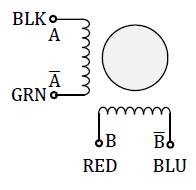
You have to connect the wires in the following way:
- Green - pin 1B of the connector on the PCB.
- Black - pin 1A of the connector on the PCB.
- Red - pin 2A of the connector on the PCB.
- Blue - pin 2B of the connector on the PCB.

The gantry with the Y-axis stepper motor installed will look as in the following picture:

Installing the Y-Axis belt
Once we have installed the Y-axis motor the next step is to install the y-Axis belt.
We will use the 640mm long belt. it's a little oversized so you probably have to cut it a few millimetres to adjust to the proper length.

Insert the belt though the right-carriage opening (above the bearing) and with the toothed side down.

Pass the belt around the idle pulley, and then again though the carriage opening, this time under the bearing.

Pull it tight over the plate to the other side of the gantry and insert it into the left-carriage opening, under the X-axis bearing.

Then pass it around the motor pulley and introduce it again in the left-carriage opening but above the bronze bearing.

Next you will clamp the belt to the Y-axis carriage.
To do it, first loosen the pickup bolts on the belt side.


Also loosen the bottom nut.

Open a little the belt clamp by levering with a screwdriver.

Then slide one end of the belt through the left side of the clamp, toothed side down. Push aprox. one centimeter into, then tighten the bolt on this side of the clamp.

Slide the other end of the belt through the right side of the clamp, toothed side down also. Pull the belt tight and push aprox. one centimeter into the clamp, then tighten the bolt of this side.

Verify that the belt tension is right. Turning the motor pulley by hand should make the carriage move. The carriage should move freely along the length of the axis.
Both sides of the belt loop must be aligned. If they are not aligned, loosen the motor pulley grub screw and align and/or center the belt.Don't forget to tighten the screw again.


Tighten now the three screws of the belt side holder (carefully because you may block the carriage)

And don't forget to tighten the nut under the belt clamp. Also carefully since the plastic clamp is fragile, just enough so that the belt will not release.

Finaly you have tighten the belt. To do it first lossen the three bolts of the Y-axis tensioner.
For the proper functioning of the printer the timing belt must be properly tighten; neither too tight nor too loose. When pressed it has to vibrate but not so much as a guitar string. You must ensure also that both sides of the belt, the upper and lower part are tighthen.

At that time you have finished the Y-axis gantry and it will look like the one in the following picture: