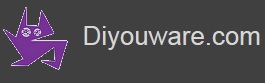DiyouPCB – Wiring the electronics
For the printer wiring you will need the following materials:
|
Quantity |
Material |
|
|
1 |
Printer Controller Shield (assembled) |
|
|
1 |
Ribbon cable 16 ways x 600mm x 1.27 pitch |
|
|
1 |
Ribbon cable 4 way x 200mm 1.27 pitch |
|
|
1 |
Shield cable 1 way x 600mm |
|
|
2 |
Ribbon cable female connectors 16 ways |
|
|
1 |
Felame connector 4 pins |
|
|
1 |
Male connector 4 pins |
|
|
2 |
Female connector 2 pins |
|
|
4 |
M3 x 14mm allen bolts |
|
|
4 |
M3 nuts |
|
|
4 |
M3 washers |
|
|
1 |
500mm x adhesive tape |
|
|
1 |
130mm x doubled side adhesive tape |
|
First bolt the Arduino UNO to the printer base with four M3 x 14mm bolts. Use two washers and two nuts on the other side of the base. There is not much distance to use PCB holders because the Arduino plus the pCS is very close to the threaded rod, so we recommend you to use some type of plastic sheet as isolator with the printer base.

Then insert the shielded cable for the focus signal through the rectangular window of the right X-carriage, as shown in the picture below.

Solder two x 2 pin female connector at both ends of the shielded cable.

Take the 16 way ribbon cable and install one of the connectors at the end that will be connected to the Printer Controller Shield.

Insert the two Pololu drivers on the Printer Controller Shield. Take care installing the drivers because if you do it incorrectly you will destroy them.

Then insert the PCS on the Arduino UNO.

Connect the 4-way X-motor cable, the 16-way ribbon cable connector and the 2-way Focus Signal connector to the PCS. Careful with polarity: check that the red wire of the 16-way ribbon cable goes to pin number 1 of the connector, and the red wire of the Focus Signal cable goes to the signal pin and the black to GND. The X-motor cable is connected with the green wire to pin X-1B of the PCB.

Enter the 16-way ribbon cable through the X-carriage window, above the Focus Signal cable and with the wire marked in red at the right-hand (as seen in the following picture).

On the other carriage side install the other 16-way ribbon cable connector
Then connect the rest of wiring to the Pickup Driver. You need to connect to their respective PCB connectors: the 16-way ribbon cable connector, the 4-ways Y-motor connector, the end-stop microswitches connector and the shielded cable Focus Signal connector. Pay attention to the polarities and the position of the 16-way ribbon cable connector. Pin number 1 has to be on the right of the connector (red wire in the picture).

The 4-way Y-motor flat cable which goes along the alu plate to that stepper motor has to go below the Pickup Driver PCB.

On the other end of this flat cable connect the Y-motor cable to the connector. Pay attention to the connection: the green wire from the motor must go to the pin Y-1B of the PCB. Hold the cable on the plate with a little adhesive tape.

Hold on with adhesive tape the Focus Signal wire to the ribbon cable and then pass both through the slot of the Ribbon Cable Clamp.

Put at the base of the printer about 130mm double-sided adhesive tape as shown in the following picture:

Paste the ribbon cable to the adhesive tape. Bend and guide the two cabes to the Printer Controller Shield and the Arduino UNO.

Then adjust the ribbon cable on the other side to prevent getting hooked on the X-shaft support.

Finally slide the Y-gantry by hand and check that both cables move well and flex properly.

Pickup Installation
Parts required:
|
Quantity |
Material |
|
|
1 |
Pickup PHR-803T |
|
|
1 |
Flat cable FPC 45-ways 0.5 pitch |
|
|
1 |
Reusable adhesive putty |
|
|
1 |
M3 x 35mm allen bolts |
|
|
1 |
M3 x 30mm allen bolts |
|
|
2 |
M3 nuts |
|
Attention: We recommend special care when handling the Pickup because it is a very delicate optical part. Do not touch the lens with your fingers or manipulate it. Care also when you insert the connector and with the pickup manipulation in general. It is recommended that you use anti-static.material and equipment.
Take the pickup and the flat cable.

The PHR-803T pickup comes from factory with a black plastic piece which function is to connect the pickup to the stepper motor leadscrew of the original DVD reader. It's not used in the printer, so you have to uninstall it. To do this, use a thin star type screwdriver and remove the tiny screw that connects it to the pickup at the bottom.


Then connect the flat cable to the Pickup Driver FPC connector. Pay attention to the position of the cable. The printed side should face upwards.

Then review with a flat file the Pickup Holder part until the Pickup fit in it perfectly.


Check if the pickup fits into the housing. First you have to place it carefully on the left side of the holder and then push the right-hand side of the pickup downwards until it will fit (as shown in the pictures). If it fits with difficulty review the plastic part with the file.


Before you install the Pickup definitively, apply some reusable putty where the Pickup touch the holder. This will make the union more rigid and will prevent undesired vibrations.

Then install the Pickup by pressing it against the putty and then remove with a cutter the excess of this.

Thread the screws that hold the pickup. First the M3 x 35mm of the longer support (with their respective nut)

Then the M3 x 30mm in the shorter support. Probably you will have to remove the pickup teflon skate: a piece of white plastic.

Once installed will looks like this:

Then connect the flat cable to the pickup. The side that is marked with text will now facing down. Open up the FPC connector tab. Insert the cable to the end and close the tab while pushing down.


The printer will now look like this:

Installing the Power Supply
Now you will install the power supply and the reset switch.
Parts required:
|
Quantity |
Material |
|
|
1 |
12V 2A power supply |
|
|
1 |
Power Suppy connector and wiring |
|
|
1 |
2 pin connector |
|
|
1 |
Reset switch and connector |
|
Attention: The printer power supply is performed through a single 12V-2A line connected to the Printer Controller Shield. It is not necessary to connect any other type of power supply to the Arduino connector because the PCS provides it.
The Arduino UNO can be also supplied (when it has no other external source) through the USB connector. Therefore if you connect the Arduino + PCS to your computer using the USB cable you will see that it turns on but does not operate the motors or the rest of the printer, because the USB cable only provide +5V.
To install the power supply first connect the cable to the Printer Controller Shield power supply connector. Use two cables (red and black) of appropiate thickness to support 12V-2A. Pay special attention to the polarity.

We have used an external power supply of 12V-2A.
Attention: DO NOT CONNECT THE POWER SUPPLY TO THE PRINTER YET

Installing the Reset Switch
We recomend that you install a reset switch. There are two pins on the Printer Controller Shield designed for this purpose. Simply solder two wires to the switch and put two female pins in the other end to connect it to the PCB.

At the end of this stage you will have all the wiring installed.